| |
| AutoLayer (Auto Scheduler ~EA Plug-in) |
| |
| |
| Author |
Zu Tao |
| Date |
June 1, 2024 |
|
|
| |
|
| |
 Video: Auto Layout with AutoLayer Video: Auto Layout with AutoLayer |
|
Catalogue
User Manual: AutoLayer (Auto Layout ~EA Plug-in)
1. Product Introduction
2. Operation Instructions
2.1. Layout of Port Name
?
2.2.Port Layout - Configuration
2.3.Port Layout - Left and Right
2.4.Port Layout: Up, Down -> Left and Right
2.5 Port Filtering
?
2.6 Stereotype Synchronization for 2.6 Port
2.7 Connector The Connector is in the middle
2.8 Connector Right Angle Display
?
2.9 Layout Operation Memory and Undo
2.10 Exporting Layout Configuration
|
|
| 1. Product Introduction
? |
| When building complex models, diagram Layout is very important for readability, and diagram Layout will take a lot of time and energy, AutoLayer- (automatic Layout) can help quickly realize the Layout of model diagrams and improve the efficiency of modeling. |
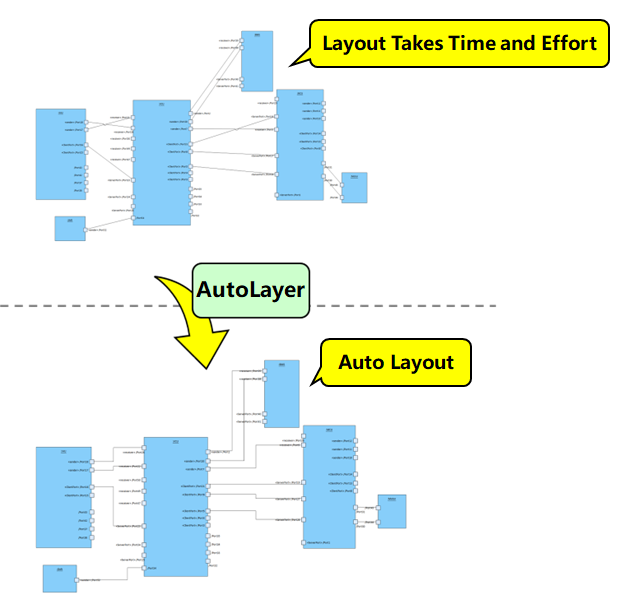 |
AutoLayer's menu and functions are described as follows:
The Layout Menu |
Function Description |
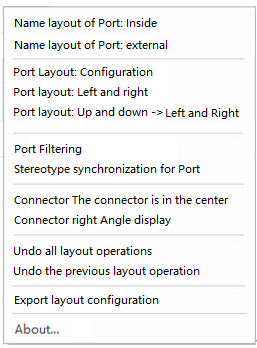 |
1) Port Name Layout - Inside: The Name of the Port is automatically placed inside.
2) Port Name Layout - Inside: Port Name is automatically placed outside.
3) Port Layout - Configuration: Configure the Layout position of the Stereotype.
4) 4) Port Layout - Left and right: The port is automatically placed left and right according to the configuration.
5) Port Layout - Up and down -> Left and Right: The Layout is the automatic adjustment of the upper and lower ports to the upper and lower Layout.
6) Port filtering: Filters ports that have no conntector (connection relationship)
7) Stereotype synchronization of Port: The stereotpye of the instance port is synchronized with the stereotype of the class port.
8) Connector Center:
?
9) Connector right Angle reality: The Connector connection point of the Port is centered, and the Connector line shape is automatically set as a right Angle polyline.
10) Undo all Layout operations: Undo all automatically set Layout operations.
11) Undo the previous operation of the Layout: Undo the operation of the automatic Layout.
12) Export Layout configuration: Export the configuration of the Layout for use in other models. |
|
| 2. Operation Instructions |
| 2.1 Port Name Layout: |
| The Name of the Port is automatically laid out internally or externally. |
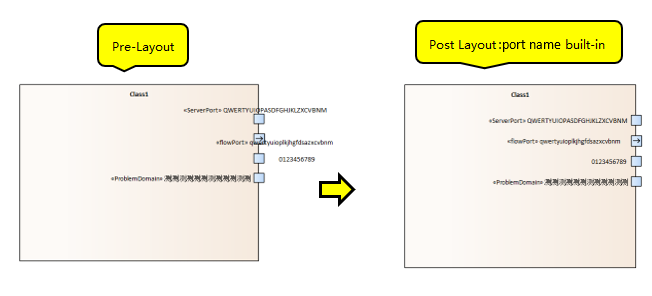 |
| 2.2 Port Layout - Configuration:
|
| Configuration Stereotype Layout position, set which port Layout position, for example, the following is to set the port type of the left and right position Layout. |
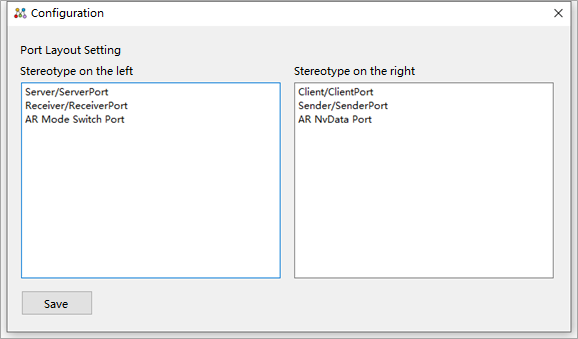 |
| 2.3 Port Layout - Left and Right: |
| The port is automatically arranged left and right based on the configuration. The following is an example of the port Layout: |
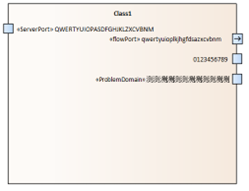 |
| 2.4 Port Layout: Up, down -> Left and Right |
| The upper and lower port Layout is automatically adjusted to the upper and lower port Layout. The following is an example of adjusting the upper and lower port Layout to the left and right port Layout: |
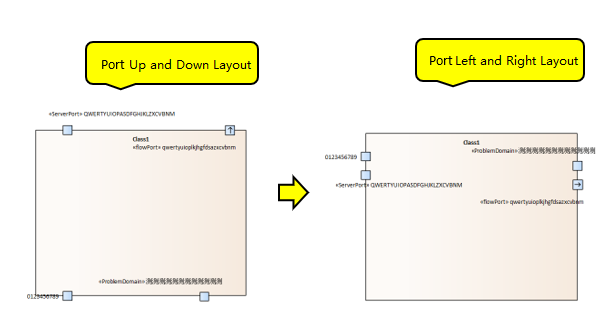 |
| 2.5 Port Filtering |
| Ports that do not have conntector are filtered. The following is a list of ports that do not have conntector. Double-click an entry in the list to locate the corresponding Port |
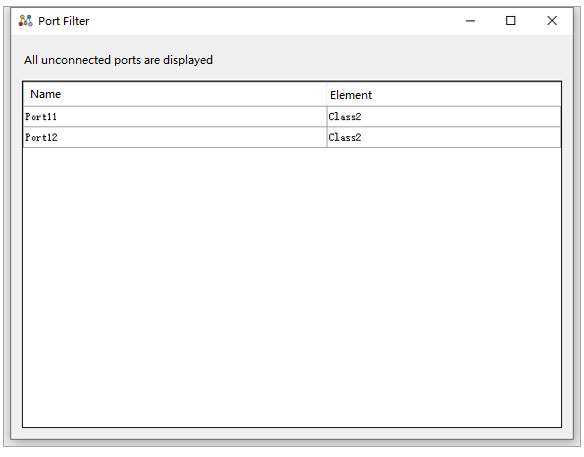 |
| 2.6 Stereotype Synchronization for Port |
| Sync the stereotpye for the instance's port with the stereotype for the class's port. Here's how the Stereotype synchronization for port looks: |
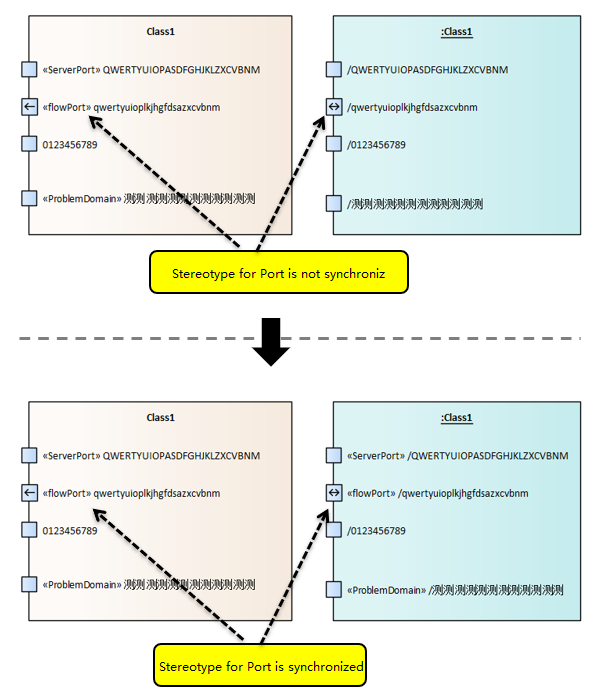 |
| 2.7 Connector The Connector is in the middle |
| The Connector of the Port has a centered connection point |
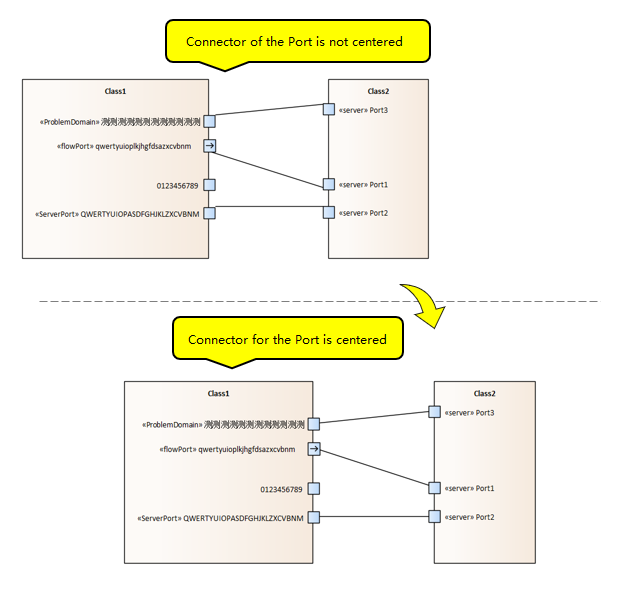 |
| 2.8 Connector Right Angle Display |
| Autoally sets the Connector line shape to a right Angle polygonal line. |
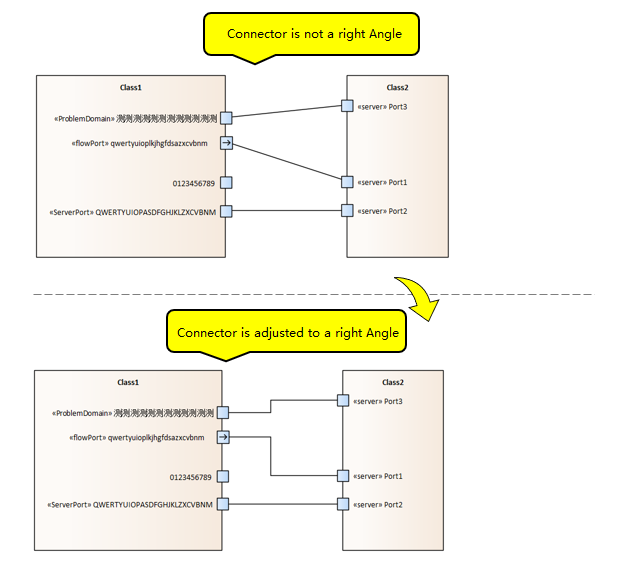 |
| 2.9 Layout Operation memory and undo
? |
The Layout device records all Layout operations. You can choose either of the following options: Undo all Layout operations:
- Undo all automatically set Layout operations.
- Undo Layout Last step: Undo the automatic Layout step.
|
| 2.10 Exporting Layout Configuration
? |
| To facilitate reuse of Layout configurations, users can export Layout configurations and then use them for other models. The following is the page for exporting the Layout configuration. You can select the model content to export. |
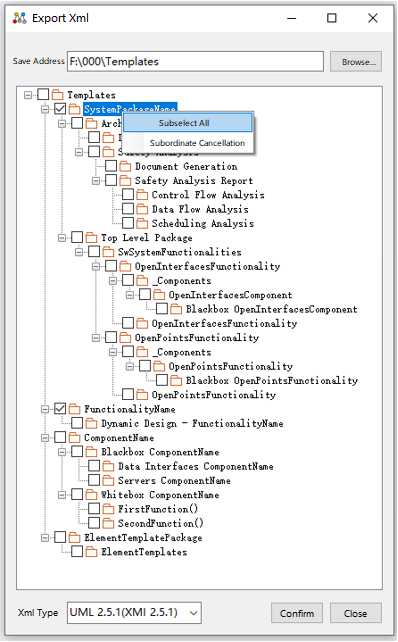 |
|
|
If you need to purchase AutoLayer, please contact us:
• umlooo@hotmail.com |
|
|
Views 
|